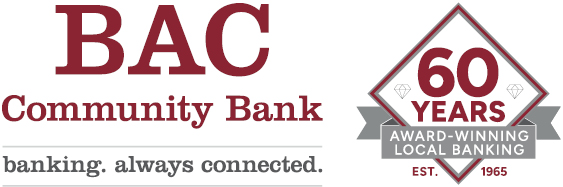{beginAccordion h2}
Security
Is Personal Mobile Banking Secure?
Yes. To ensure the safety and privacy of your account information, we provide the following security features in Personal Mobile Banking:
- Unique Activation Code – We send you a unique activation code to verify your phone number. This code associates your mobile phone with your account. This verification also lets you know your mobile phone number has been successfully registered in our system.
- Authentication – You are authenticated for every interaction with Mobile Banking.
- Encryption – All transactions use industry standard encryption.
- Fraud Detection – We incorporate mechanisms such as transaction validation and transaction reconciliation processes to detect fraud.
- Audit Capabilities – We provide full audit capabilities through event logs and event-based reporting.
- No Identifiable Information – We do not return any personally identifiable information in a text message, such as your full account number, email address, or personal address. We never ask for or include your user id or password in any message we send.
Is my personal or financial information stored on my phone?
No. The bank does not save any files with your personal or financial information on your phone.
Service Options
Are there fees to use Personal Mobile Banking?
We do not charge fees to access or use Personal Mobile Banking. You should contact your mobile service carrier for information about fees associated with sending or receiving text messages or accessing the Internet from your mobile phone.
How current is the account and transaction information?
When you view your account balance, you see the current available balance. When you view transaction history, you see the most recently posted transactions. Pending transactions are not displayed.
Can I make changes to options originally selected?
Yes. Once enrolled in Personal Mobile Banking, options may be viewed and updated by accessing your Mobile Banking profile in Personal Internet Banking (select Profile from the menu and click the Manage Devices button).
- Add a new phone number
- Change the Phone number for a mobile device
- Change Mobile Banking services
- Remove a phone number from Mobile Banking
- Download the Mobile Banking application
- Request a link to the Mobile Banking website
- Modify accounts accessible in Mobile Banking
- Change your time zone
Which accounts can I access in Mobile Banking?
You can access any account you have set up in Personal Internet Banking. When you register for Mobile Banking, you can choose which accounts you want to access.
Can I add more than one mobile phone?
Yes. You can register several mobile phones for Mobile Banking by accessing your Mobile Banking profile in Personal Internet Banking (select Profile from the menu and click the Manage Devices button).
What if my phone number changes?
You can change the phone number for a mobile device by accessing your Mobile Banking profile in Personal Internet Banking (select Profile from the menu and click the Manage Devices button).
What if my phone is lost or stolen?
If your mobile device is lost or stolen, no one can access your account without knowing your password and, in some cases, your unique user name. To prevent unauthorized access to your account, you can deactivate or remove your mobile device from Mobile Banking by accessing your Mobile Banking profile in Personal Internet Banking (select Profile from the menu and click the Manage Devices button). You also have the option to suspend access to Mobile Banking services on your mobile device by calling our Customer Service Department at (877) 226-5820. If you find your mobile device you can contact us to unsuspend Mobile Banking services.
How do I stop using Mobile Banking on my phone?
You can stop using Mobile Banking services on a mobile device by accessing your Mobile Banking profile in Personal Internet Banking (select Profile from the menu and click the Manage Devices button).
Can I register multiple users on the same phone?
For security reasons only one user can register per phone. However, once you complete the registration process, you can add more phones to your account.
Devices and Carriers
Which phones can I use in Mobile Banking?
Personal Mobile Banking works on most iPhone®, iPad® and Android™ devices. (See "Supported Browsers and Operating Systems" for more details.)
Which mobile service carriers support Mobile Banking?
Mobile Banking works on all major mobile service carriers in the United States:
- AT&T
- Sprint
- T-Mobile
- U.S. Cellular
- Verizon Wireless
Mobile Banking may also work on the following service carriers:
- Boost Mobile
- Cricket Wireless
- Metro PCS
- Pioneer Cellular
- Union Wireless
- Virgin Mobile USA
I have a prepaid plan. Can I use Mobile Banking?
Mobile Banking works with most prepaid plans, but we cannot guarantee that your carrier supports standard U.S. short codes. T-Mobile prepaid does not support short codes so you will not be able to use the SMS text messaging service of Mobile Banking with T-Mobile prepaid.
Enrollment
How do I get started with Personal Mobile Banking?
You can register for Mobile Banking through Personal Internet Banking. Be sure to turn on your mobile phone and make sure it is ready to receive text messages. When you register for Mobile Banking, you can choose which services you want to use and which accounts you want to access.
During registration, we send you a text message with a unique activation code to verify your phone number. This code associates your mobile phone with your account. To complete registration, enter the activation code that we send you. This verification lets you know your mobile phone number has been successfully registered in our system.
Do I have to agree to the Terms and Conditions to use Personal Mobile Banking?
Yes, you must read and accept our terms and conditions. If you have any questions about the points of our terms and conditions, call our Customer Service Department at (877) 226-5820.
I received my activation code but never used it. What do I do now?
Your activation code expires 24 hours after we send it to you. However, you can request a new activation code for your mobile device by accessing your Mobile Banking profile in Personal Internet Banking (select Profile from the menu and click the Manage Devices button).
I have not received the activation code on my mobile phone. What should I do?
Check the mobile phone number you entered during registration. If it is correct, here are some options for resolving the issue:
- Verify that your mobile phone is on and able to receive text messages. Check with your mobile service carrier if you are not sure you can receive text messages.
- Contact your mobile service carrier and make sure your phone can send and receive messages to and from a standard U. S. short code.
- Request a new activation code by accessing your Mobile Banking profile in Personal Internet Banking (select Profile from the menu and click the Manage Devices button).
If you are still having problems with the activation code, contact our Customer Service Department for assistance at (877) 226-5820.
Text Banking
What do I need to do to use the text messaging service?
To use our Mobile Banking text messaging service, you must:
- Have an online banking account
- Have a mobile phone that supports SMS text messaging and short codes
- Register for Mobile Banking and select the text messaging service
If you have already registered for Mobile Banking but did not choose text messaging, you can simply change your Mobile Banking services by accessing your Mobile Banking profile in Personal Internet Banking (select Profile from the menu and click the Manage Devices button).
Why are my Mobile Banking text messages coming from 99588?
You receive all Mobile Banking text messages from our short code, which is 99588. To make it easier to recognize our text messages, add us to your contact list with this short code.
What do you mean when you say “Third party Message and data rates may apply”?
Every mobile service carrier has a different rate plan for text messaging and data services access. You may be charged per use, or pay a flat rate for unlimited usage each month. You may also have different fees for text messaging and data services access. Please contact your mobile carrier directly if you are not sure what fees you will be charged to use Mobile Banking.
Where do I send my text messages?
Send all text messages to our short code 99588.
What are the text messaging keywords and how do I use them?
Keywords are the text message commands you send to our short code to request account information or ATM and branch locations. Keywords are not case-sensitive.
What should I do if I do not get a response to a request?
Make sure you are sending text messages to the correct short code. Check the keyword and any additional information required for the request, such as account nickname or address.
Why are my results sent as multiple messages?
Text messages are limited to 160 characters. Sometimes we cannot send all your account information in one message because it exceeds the character limit. In this case, we send your account information in multiple messages – no more than five at a time.
Why did it take so much longer for some messages to arrive?
If you receive one message, it means that we have sent all the response messages to you and you should receive them shortly. It may take a few minutes to receive them depending on your mobile service. If you have not received your messages after a few minutes, please let us know. If the problem persists, you may want to contact your mobile service carrier.
I have text messaging enabled on my mobile phone. Why can’t I receive Mobile Banking text messages?
Your mobile service carrier may be blocking short codes or you may have blocked short codes in your phone options. You must have short codes enabled to use Mobile Banking. Check your phone options and then contact your mobile service carrier to ensure they are not blocking short codes.
What do I need to do to use the text message alerts service?
To use Mobile Banking’s text message alerts service, you must:
- Have an online banking account
- Have a mobile device that supports SMS text messaging and short codes
- Register for Mobile Banking and select the text message alerts service
- Set up alerts for your account in Personal Internet Banking
If you have already registered for Mobile Banking but did not choose text message alerts, you can simply change your Mobile Banking services by accessing your Mobile Banking profile in Personal Internet Banking (select Profile from the menu and click the Manage Devices button).
Can I set up alerts from my mobile device?
You can receive text message account alerts on your mobile device, but you must set up the alerts in Personal Internet Banking.
Mobile App
How do I download Mobile Banking to my iPhone or Android device?
If you enroll through Personal Internet Banking, we send you a unique link to the App Store where you can download the BAC Peronal Mobile Banking app. You can find download links at www.bankbac.com/apps and by searching for "bankbac" to locate the BAC Personal Mobile Banking in the App Store. Install BAC Personal Mobile Banking as you would any other application.
I lost my link to download BAC Personal Mobile Banking. What should I do?
You can find download links at www.bankbac.com/apps or you may request a new download link to download the Mobile Banking application by accessing your Mobile Banking profile in Personal Internet Banking (select Profile from the menu and click the Manage Devices button).
When I click the link to download BAC Personal Mobile Banking, nothing happens. Why?
Every mobile phone and mobile network is different so you may not be able to download BAC Personal Mobile Banking to your phone. If you are having trouble, contact your mobile service carrier to verify that your phone supports application downloads.
Can my Personal Mobile Banking session timeout?
For security reasons, the mobile banking session will automatically logout when there is no detected inactivity. Also, if you navigate away from the mobile banking session, you will automatically be logged out of the current mobile banking session.
{endAccordion}
More Personal Mobile Banking Help
Click here for more Personal Mobile Banking topics and resources.